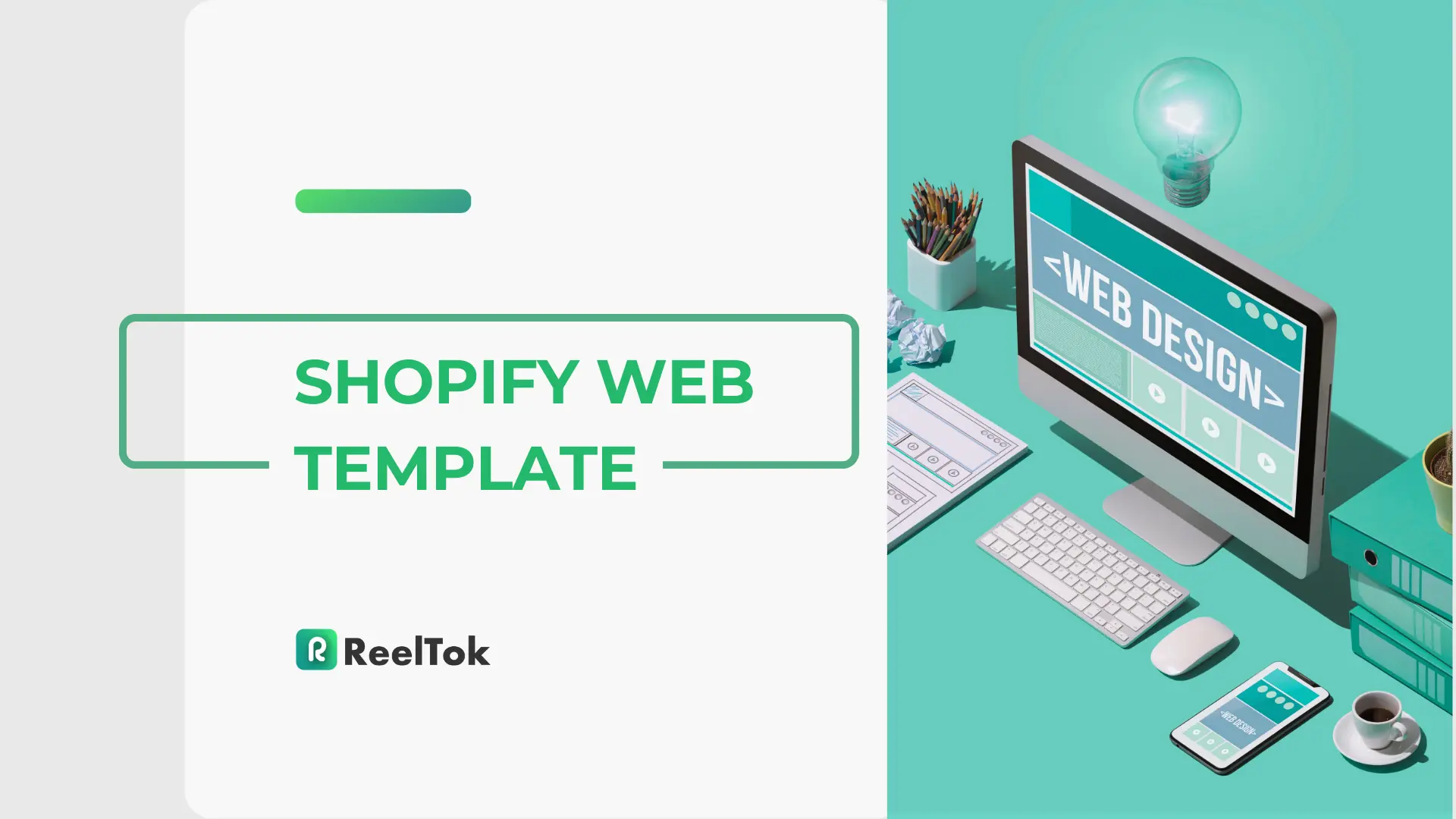Step-by-Step Guide to Editing a Shopify Template
October 11, 2024
Customizing Shopify templates is essential for creating a unique and engaging online store that stands out from the competition. Whether you’re looking to change the layout, add new features, or improve the visual appeal, understanding how to edit Shopify templates will give you the control you need to create a store that perfectly represents your brand.
In this step-by-step guide, we’ll cover everything you need to know about editing Shopify templates, from basic edits using the Shopify Theme Editor to advanced customizations with Liquid code. We’ll also show you how to use apps like ReelTok to add dynamic features like shoppable videos that can enhance your store’s user experience and boost conversions. By the end of this guide, you’ll have a comprehensive understanding of how to edit your Shopify template effectively.
Understanding Shopify Templates
Before diving into editing, it’s essential to understand what Shopify templates are and how they work. A Shopify template, often referred to as a theme, is the pre-designed layout and structure of your Shopify store. Each template is made up of various components, including HTML, CSS, JavaScript, and Shopify’s own templating language called Liquid.
What Are Shopify Templates?
Shopify templates define the overall appearance and functionality of your online store. They include all the code that controls the layout, fonts, colors, and styling of each page on your website. Templates are used to customize different pages, such as your homepage, product pages, collection pages, and checkout pages.
Structure of Shopify Templates
Shopify templates are composed of several key elements:
HTML: Manages the structure and content of your store.
CSS: Defines the styling, including colors, fonts, and layout.
JavaScript: Adds interactivity and functionality, such as sliders or pop-ups.
Liquid: Shopify’s templating language used for displaying dynamic content like product listings, prices, and inventory levels.
Types of Templates
Shopify provides different templates for various pages within your store. Each template type serves a specific purpose:
Home Page Template: Used to create the main landing page of your store.
Product Page Template: Displays individual product details.
Collection Page Template: Showcases groups of products organized by category.
Cart Page Template: Manages the layout and functionality of the cart page.
Understanding the structure of Shopify templates is the first step toward making effective customizations.
Setting Up Your Environment for Editing Shopify Templates
To make changes to your Shopify template, it’s crucial to set up the right environment and tools. There are several ways to edit your Shopify templates, from using the Shopify Theme Editor to coding directly in a local development environment.
Accessing the Shopify Theme Editor
The Shopify Theme Editor is the easiest way to make basic changes to your store’s appearance. You can access it directly through your Shopify Admin panel:
Go to Your Shopify Admin Panel: Log in to your Shopify store.
Navigate to Online Store > Themes: Click on “Customize” next to your active theme.
Edit Your Theme: Use the visual editor to make changes such as adjusting colors, fonts, and layout.
Installing Shopify CLI for Advanced Editing
For more complex customizations, you can use the Shopify Command Line Interface (CLI). Shopify CLI allows you to create, develop, and test themes locally on your computer.
Install Shopify CLI: Follow the instructions on the Shopify CLI GitHub page to install it on your system.
Log in to Shopify: Use the command
shopify loginto connect to your store.Create a New Theme or Pull an Existing One: Use
shopify theme pullto download your current theme files for editing.
Setting Up a Local Development Environment
Using a local development environment with code editors like Visual Studio Code allows you to make advanced changes and test them before applying them to your live store. Consider using Git for version control to track changes and collaborate with your team.
Basic Edits: Using the Shopify Theme Editor
The Shopify Theme Editor is a user-friendly tool for making quick and easy changes to your store’s template without touching the code. Here’s how you can use it to edit your store’s layout, colors, and content.
Editing Text and Images in the Theme Editor
Navigate to the Section You Want to Edit: In the Theme Editor, select the section or block you want to modify, such as a header or product block.
Edit Text Content: Click on text elements to change product descriptions, headings, or button labels.
Upload Images: Use the image picker to upload new images for banners, product displays, or backgrounds.
Adjusting Colors, Fonts, and Other Style Settings
Select the Theme Settings: Go to the “Theme Settings” tab in the Theme Editor.
Change Colors and Fonts: Adjust the color scheme and typography to match your brand’s identity.
Preview and Save Changes: Preview your changes in real-time and click “Save” to apply them to your live store.
Rearranging Sections and Blocks
Drag and Drop Sections: Use the drag-and-drop functionality to rearrange sections on your homepage or other pages.
Add New Sections or Blocks: Click on “Add Section” to include new elements like image sliders, testimonials, or product galleries.
These basic edits can be done quickly and do not require any coding knowledge, making it easy to maintain and update your store’s design.
Advanced Edits: Modifying Shopify Template Code
For more control over your Shopify template, you’ll need to modify the template code directly. This allows for deeper customizations, such as changing the layout of product pages or adding custom scripts.
Editing Liquid Files for Dynamic Content Changes
Navigate to Online Store > Themes > Actions > Edit Code: This will open the code editor within Shopify.
Select the Liquid File You Want to Edit: Choose files such as
product.liquid,collection.liquid, orcart.liquiddepending on the page you want to modify.Make Changes to Liquid Variables: Use Liquid variables and logic to control what content is displayed dynamically, such as product prices or stock levels.
Customizing HTML and CSS for Layout and Design Adjustments
Open the
theme.scss.liquidortheme.css.liquidFile: Make changes to the CSS to adjust styles like spacing, margins, and colors.Edit HTML Elements in Liquid Files: Modify the structure of pages by editing HTML within Liquid files.
Adding JavaScript for Interactive Elements
Create or Edit JavaScript Files: Go to
Assetsand create a new.jsfile or edit an existing one.Add Custom Scripts for Interactivity: Implement scripts to add features like sliders, pop-ups, or integrations with shoppable videos through the ReelTok app.
Advanced edits provide more flexibility in customizing your store but require familiarity with coding.
Editing Shopify Templates for Different Pages
Shopify templates are structured to allow customization of different types of pages individually. This section will guide you through editing templates for specific pages.
Home Page Template Edits
The home page is the first impression visitors get of your store. Customize the layout by rearranging sections, adding promotional banners, and using shoppable videos to highlight products.
Product Page Template Customizations
For product pages, you can modify the template to include custom fields like “Material” or “Size Guide.” You can also add shoppable videos to demonstrate products in action, using the ReelTok app.
Collection Page and Cart Page Template Changes
Collection pages showcase groups of products, so focus on optimizing their layout for easy navigation. For the cart page, consider adding custom scripts to show recommended products or provide upsell offers.
Using Apps to Enhance Shopify Templates
While coding can help you achieve many customizations, using apps can extend your Shopify template’s functionality with minimal effort.
Integrating Shoppable Videos Using ReelTok
ReelTok is an app that allows you to add shoppable videos to your Shopify store. Shoppable videos are a powerful tool for showcasing products and providing a more interactive shopping experience.
Install the ReelTok App from the Shopify App Store.
Embed Shoppable Videos into Your Product Pages: Use the app’s dashboard to add video content directly to your product pages.
Customize Video Placement and Style: Adjust the position and style of the video to match your store’s design.
Apps for SEO Optimization
Use SEO optimization apps to improve your store’s visibility in search engines. Apps like SEO Manager help you edit meta tags, alt text, and structured data.
Apps for Advanced Template Customizations
Other apps can help you add features like dynamic search, advanced filters, or product customizers without needing extensive coding knowledge.
Best Practices for Editing Shopify Templates
To ensure your template edits are successful and maintain a high-quality user experience, follow these best practices:
Create Backups Before Making Changes: Always make a copy of your theme before editing to avoid losing any data.
Test Edits in a Development Environment: Use a development store or a separate theme copy to test changes before applying them to your live store.
Ensure Mobile Responsiveness: Test your edits on different devices to make sure your store looks good on both desktop and mobile screens.
Common Mistakes to Avoid When Editing Shopify Templates
Editing Shopify templates can be complex, and mistakes can disrupt your store’s functionality. Here’s how to avoid common pitfalls:
Breaking Liquid Structure or Syntax: Ensure that you do not alter the structure of Liquid variables and syntax, as this can cause errors.
Not Testing Changes Across All Devices: Always test your changes on desktop, tablet, and mobile devices to ensure a consistent user experience.
Failing to Optimize Template Performance: Avoid adding unnecessary scripts or large image files that can slow down your store.
Conclusion
Editing a Shopify template is a crucial skill for store owners and developers who want to create a unique and engaging online store. From basic edits using the Shopify Theme Editor to advanced customizations with Liquid code, you now have a step-by-step guide to enhance your store’s design and functionality.
Utilize tools like ReelTok to integrate shoppable videos that can make your product pages more interactive and engaging. Follow best practices, avoid common mistakes, and take advantage of apps to elevate your store’s performance and user experience. With these strategies in place, you’ll be able to create a professional, high-converting Shopify store that stands out from the competition!